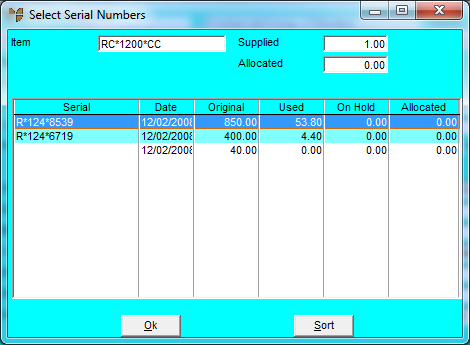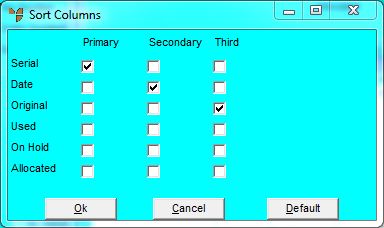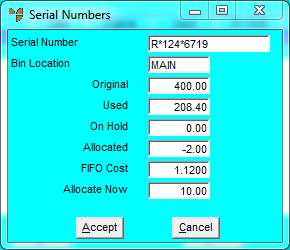Technical Tip
This option allows you to select serial numbers for each individual component item, one at a time. If you want Micronet to find and display serial numbers for all the component items in a kit, refer to "Enter WorksOrder Line - Component Serial".